Installation
The installation procedure is different according to the platform.
We will detail the procedure according the the type of GUI first. Some common problems are explained in a separate section.
Blackberry
BT747 should work on Mobile Phones that supports CLDC 1.1 / MIDP 2.0 and JSR-82 (bluetooth library). Take a look into the list of working reported phones. Please report if you have run it on a unlisted device, so we can add this to the list. Thanks. Download the current stable version from BT747-Sourceforge-page (select the file BT_J2ME_version.zip). Unzip the content and change to "dist". There you found the needed "BT_J2ME.cod". Install that file in the usual way on your Blackberry. Development versions have more functionality but are not considered stable enough to share with the larger public.
Common issues with the Serial Link Setup
It can be that BT747 does not include the serial drivers for your system. In that case, go to http://rxtx.qbang.org/ToyBox to look if there are binaries for your system. If there are, they couild be included in the BT747 distribution or made available through the web application. Contact the author of BT747 for that: through the contact form on http://www.bt747.org, through a feature request on sourceforge or through e-mail (see the application).
Linux
Apparently the Qstarz Nano 1300 requires another USB driver.
A nice 'how-to' is provided in the forum.
MacOSX
The process can be split in three big steps:
- Install the serial link driver
- Prepare to get the serial link to work (RxTx driver, only once)
- Install the application
In more detail, it goes like this:
- Usually the manufacturer did not care about MacOS, so you need to get the serial driver yourself from http://www.silabs.com (CP2102 VCP drivers).
You do not need that driver if you are using bluetooth.
- The trickiest part is the serial link driver with the application (RxTx). It requires the RxTx library to be compatible with the operating system and Java itself.
You will need to perform the following operations once. The operations make sure that a lock mechanism that is needed by RxTx can work for any user:
- go to Applications/Utilities
- run Terminal
- if you don't work as Admin, log in
- type login and press [return]
- type the name of the Admin and press [return], enter the password for Admin in next line and press [return]
- type sudo mkdir /var/lock and press [return]
- enter the password for Admin and press [return]
- type sudo chmod 777 /var/lock and press [return]
- type exit to log out
Most of the time this will make things work. You may still get trouble if you have a 64 bit operating system.
Indeed, at the time of writing, the only RxTx driver available for MacOS is a 32 bit version. You might be running a 64 bit operating system. Your 64 bit operating system can still run 32 bit programs, but when running a 64 bit program, all code it uses 'directly' must be 64 bit. As the RxTx driver does not come as a 64 bit version yet, running Java as a 64 bit version will not work. Quite franckly, there is not real reason to use the 64 bit version of Java, but you probably are if your operating system is 64 bit.
The solution is to install the 32 bit version of Java instead. I did not look where to find it, send a note to the application author if you know where it is. - Installing the application as indicated elsewhere
When using the Web Start system (running BT747 from the web) the above considerations are still valid. On top of that you also may need to give permission to the application to allow it to use the system's resources.
Windows
As on all platforms, the following steps are needed:
- Install the serial link driver (for USB, to be done only once on a computer)
- Install the application
- Get the serial link to work (RxTx driver)
In more detail, it goes like this:
- Usually the USB driver comes on a CD with your device. If not, you can probably get them from http://www.silabs.com (CP2102 VCP drivers)
- Installing the application as indicated elsewhere
- The trickiest part is the serial link driver with the application (RxTx). It requires the RxTx library to be compatible with the operating system and Java itself.
At the time of writing, the only RxTx driver available for windows is a 32 bit version. If you have Windows Vista, you might be running a 64 bit operating system. Your 64 bit operating system can still run 32 bit programs, but when running a 64 bit program, all code it uses 'directly' must be 64 bit. As the RxTx driver does not come as a 64 bit version yet, running Java as a 64 bit version will not work. Quite franckly, there is not real reason to use the 64 bit version of Java, but you probably are if your operating system is 64 bit.
The solution is to install the 32 bit version of Java instead. You can get it on sun's site (http://java.sun.com/javase/6/webnotes/install/system-configurations.html). You'll see that you have a choice between 32 bit and 64 bit.
When using the Web Start system (running BT747 from the web) the above considerations are still valid. On top of that you also may need to give permission to the application to allow it to use the system's resources.
Desktop GUI
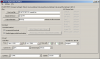 Installing the desktop version is easiest from the web. A reference to the installation links can be found on the Easy install page on http:/www.bt747.org . Installation from the web requires that you have 'Java Web Start' installed. This is already available on most Desktop systems. Further, you still need to have the low level drivers for the serial link (over USB or bluetooth). These were in principle on the CD that came with your GPS Logger if you have windows. For other systems, you need to get them from the Silabs site. Here is a direct link to the CP210x USB to UART Bridge Virtual COM Port (VCP) drivers. Well known Linux systems have the driver installed, on Windows and MacOSX you will need to install it.
Installing the desktop version is easiest from the web. A reference to the installation links can be found on the Easy install page on http:/www.bt747.org . Installation from the web requires that you have 'Java Web Start' installed. This is already available on most Desktop systems. Further, you still need to have the low level drivers for the serial link (over USB or bluetooth). These were in principle on the CD that came with your GPS Logger if you have windows. For other systems, you need to get them from the Silabs site. Here is a direct link to the CP210x USB to UART Bridge Virtual COM Port (VCP) drivers. Well known Linux systems have the driver installed, on Windows and MacOSX you will need to install it.
Linux - ubuntu
If Java not installed, go to Application / Add. Enter Java in Search. Now you have the choice between OpenJava and SunJava. BT747 works with both of them. A driver is not needed, its included in the Linux-kernel used by ubuntu. In the last step, you get BT747 to your comptuer. Go to the webinstall-page and try or install BT747. Or if you like to have all files on your local computer, go to the BT747-Sourceforge-page and download the current stable version. Unzip the content and run the desktop-version by clicking on „run_j2se.sh“ The correct port should be detected automaticaly by using "USB (for Linux, Mac)" - please connect and turn on the logger before you start BT747. For 64 bit, the same procedure should work because the startup script is improved and RXTX2.2pre binaries are joined.
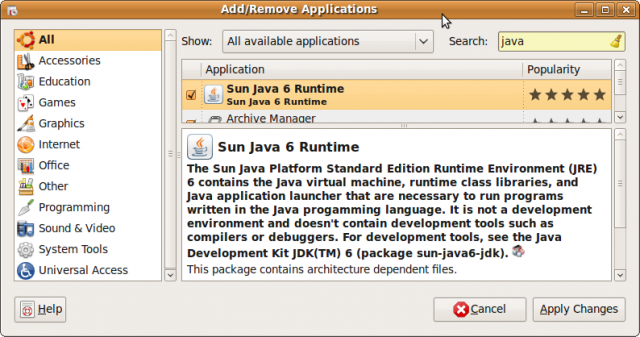
MacOS X
First you have to download and install the usb-driver for the logger-device. You can use the universal one from the chip-manufacturer: SiLabs. The second step is a little bit complicated, but has to be done only once. First open the "Terminal" in "Application/Utilities". Then enter - as administrator - in that terminal (press return or enter after each line): sudo mkdir /var/lock sudo chmod 777 /var/lock The first line creates the directory "/var/lock" and the second makes it read/writeable for all users. In the future releases for bt747 (2.x) this step is not longer needed. In the last step, you get BT747 to your comptuer. Go to the webinstall-page and try or install BT747. Or if you like to have all files on your local computer, go to the BT747-Sourceforge-page and download the current stable version. Unzip the content and run the desktop-version by clicking on „bt747_macosX_j2se.command“. The correct port should be detected automaticaly by using "USB (for Linux, Mac)" - please connect and turn on the logger before you start BT747.
PDA
Go to the BT747-Sourceforge-page and download the current stable version. Unzip the content. Change to folder "dist", there you find the different distributions of BT747. Use
BT747.pdb und BT747.prc are for Palm PDAs, the appropriate CAB file is for your Windows Mobile PDA. Install them using the software provided by the manufacturer of the PDA (or any other other method that you are used to).
Also you need SuperWaba. Download them from Sourceforge. There are again different files available, select that one that you need for your PDA and install this the same way as above.
To run BT747 just click in the icon. SuperWaba will automaticaly start in the background. If you prefer another language click on the titlebar and select "Lang", choose the language you like.
Windows
You need to install the Windows device driver first if that is not done yet. Use the CD that come with the logger-device or visit the web-pages:
- Holux
- Qstarz
- Transystems (nothing available there (05/2009)
- universal driver, sucessful tested with Qstarz and Transystems devices
Did you already install Java (JRE, Java Runtime Environment)? Most users do, but if not so, go to Sun microsystems (file: JRE 6 update 13 (05/2009)). In the last step, you get BT747 to your comptuer. Go to the webinstall-page and try or install BT747. Or if you like to have all files on your local computer, go to the BT747-Sourceforge-page and download the current stable version. Unzip the content and run the desktop-version by clicking on „run_j2se.bat“ unter XP or "run_j2se64.bat" under the 64bit version of XP/Vista. To connect the device, select the correct COM-port. If you don't know them, go to the Device Manager and look for the COM-port with "CP210x in the description".
mobile phone
BT747 should work on mobile phones that supports CLDC 1.1 / MIDP 2.0 and JSR-82. Take a look into the list with as working reported phones. Please report if you have run it on a unlisted device, so we can add this to the list. Thanks. Go to the BT747-Sourceforge-page and download the current stable version (select the file BT_J2ME_version.zip). Unzip the content and change to "dist". There you found the needed files: "BT_J2ME.jad" and "BT_J2ME.jar". Install the files over the usally way on your mobile phone. Or put them on a memory card, insert them in you mobile phone and run "BT_J2ME.jad" there to start the installation.